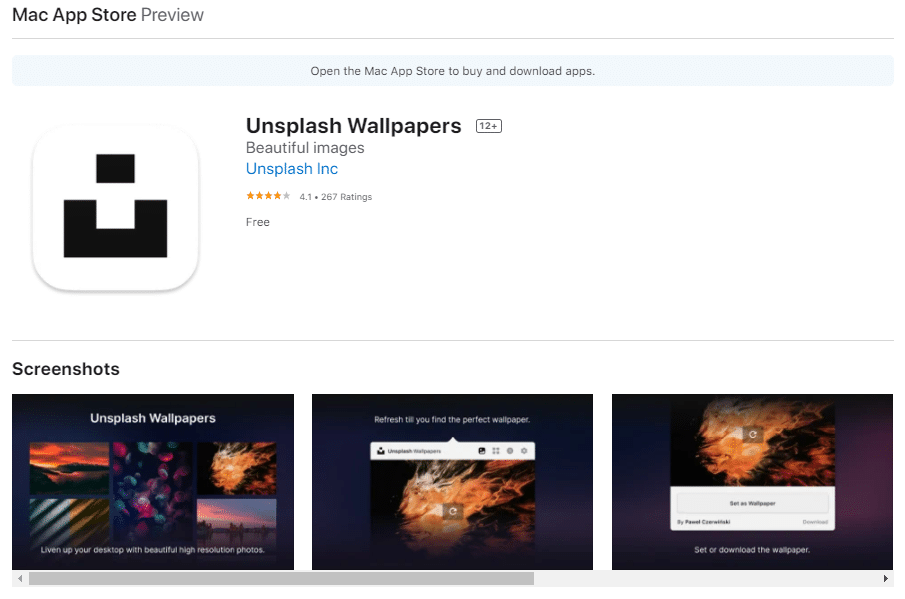Dynamic wallpapers on the Mac first appeared in macOS Mojave in 2018. MacOS Big Sur has more options for dynamic wallpaper. Below, let’s talk about how to install, find and create dynamic wallpapers.
Here’s how Apple describes dynamic wallpapers for the Mac:
Dynamic wallpaper can automatically change throughout the day, depending on your current location. If geolocation services are disabled, the wallpaper will change depending on the time zone you choose.
The macOS Big Sur version has seven built-in dynamic wallpapers and six extras that vary depending on the dark and light theme. You can not only find dynamic wallpapers on the network but also create your own.
How to install dynamic wallpaper?
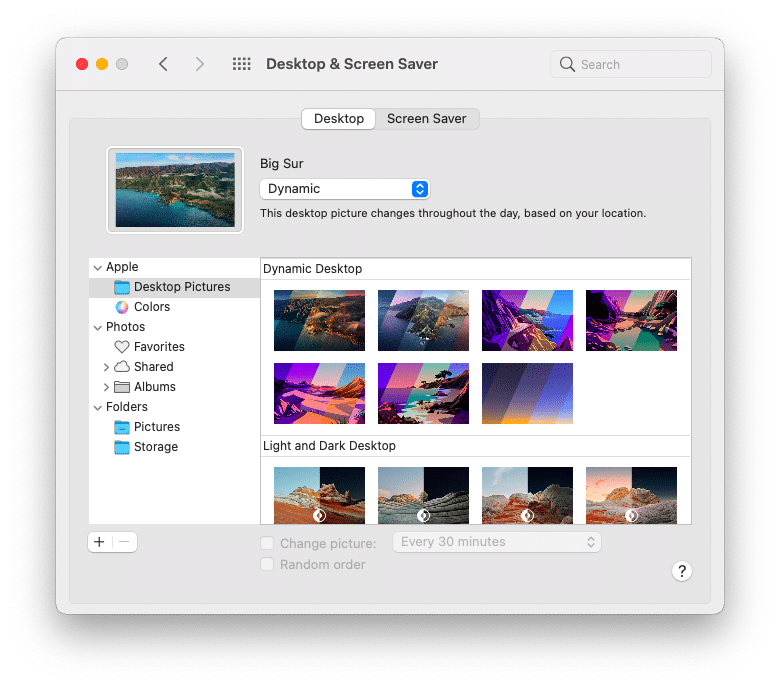
- On Mac, open System Settings.
- Select the Desktop section and the screensaver.
- Above you will see seven dynamic wallpapers.
- Choose wallpaper and then select the Dynamic icon top of the menu.
- Under the dynamic wallpaper are those that change depending on the theme.
How to find and create dynamic wallpapers on your Mac?
If you’ve downloaded dynamic wallpaper from the network, you can click on the image with the right button and choose Set a Desktop Picture. You can download the wallpaper from here:
Dynamic Wallpaper Club – here you can find, download, create and share dynamic wallpapers
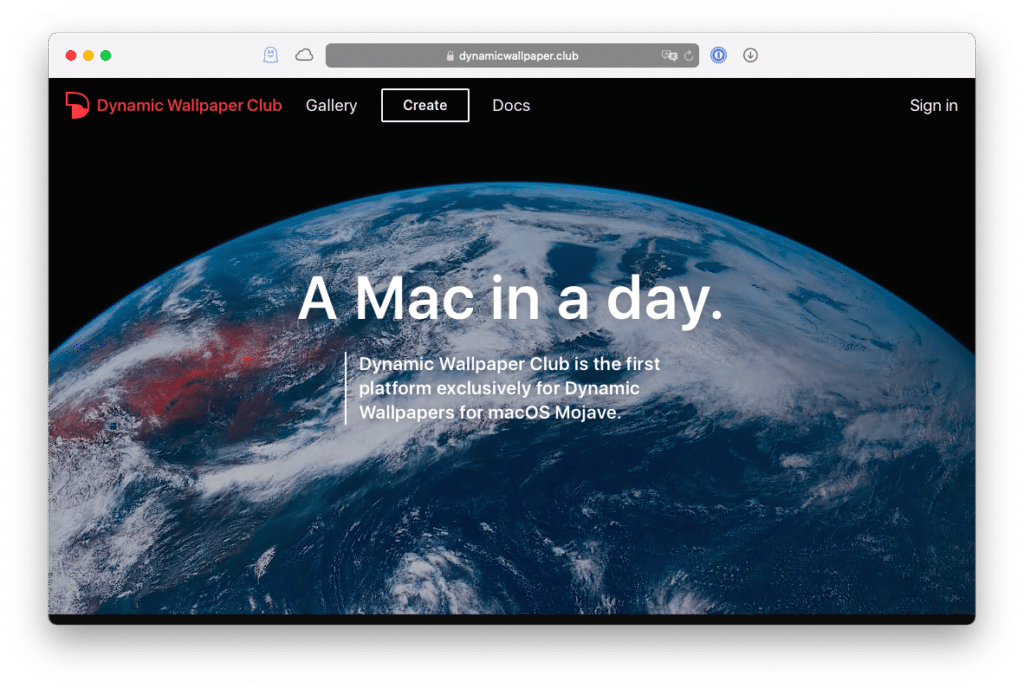
24 Hour Wallpaper – available as a website and app.
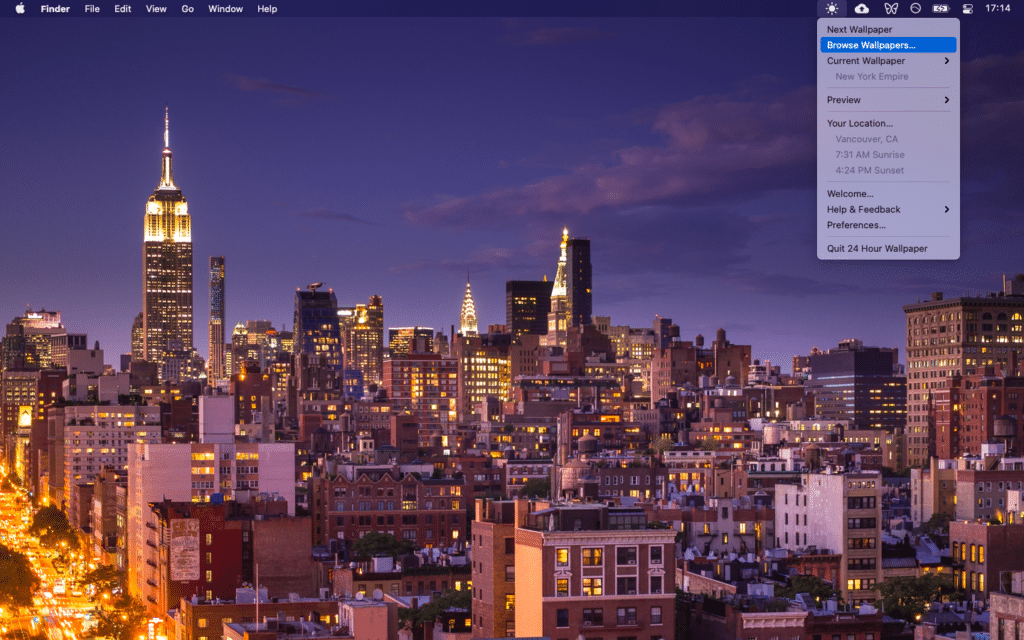
Dynaper for Mac – Dynaper app lets you create your own dynamic wallpaper
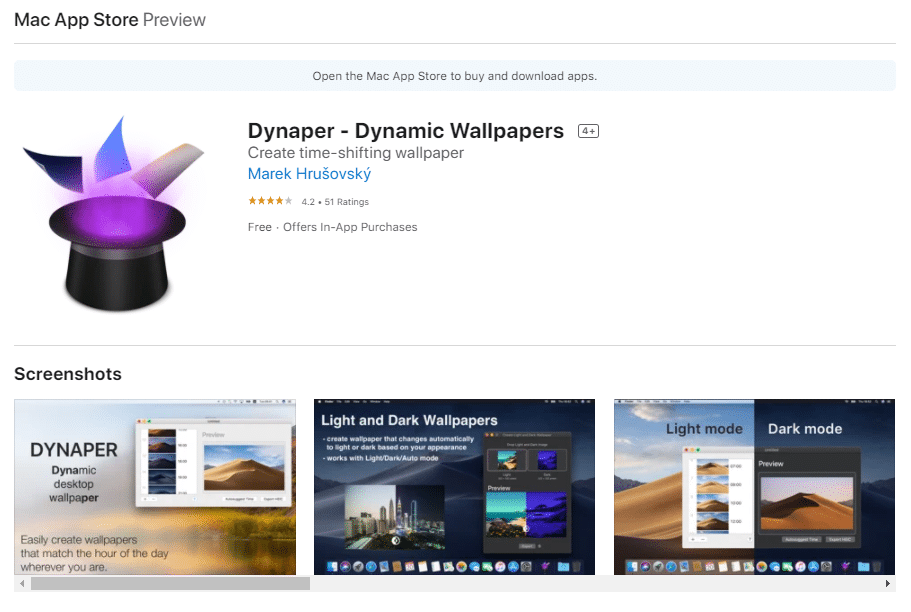
If these sources are not enough for you, there is another, but without dynamic wallpaper. But there is a huge variety of different ordinary wallpapers for the Mac: