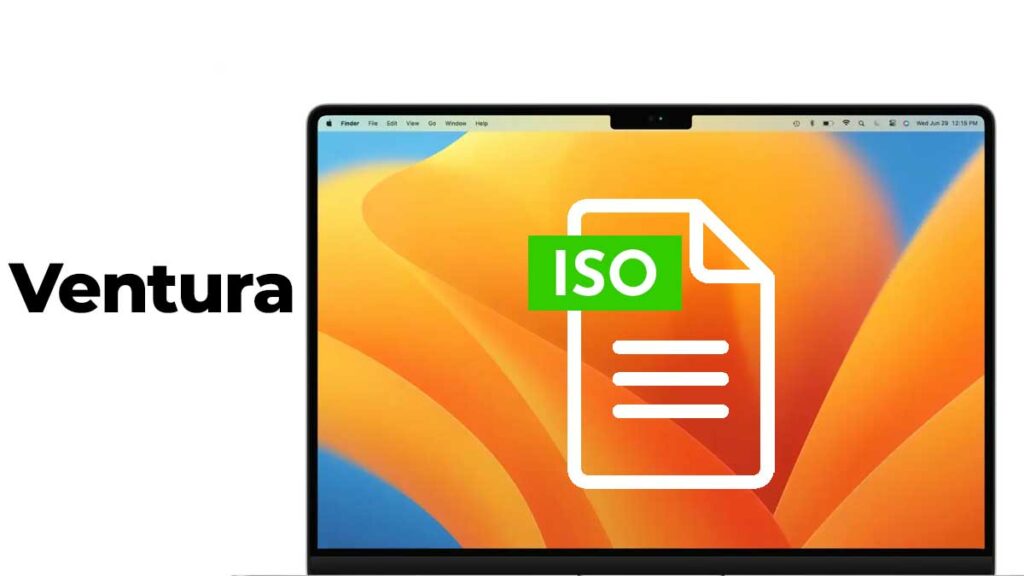Are you a Mac user looking to upgrade to the latest macOS Ventura operating system? If so, you’re in luck. In this article, we’ll show you how to download the macOS Ventura ISO file and install it on your Mac.
Table of Contents
Check Your Mac’s Compatibility
Before you download, ensuring your Mac is compatible with macOS Ventura is essential. The operating system requires a Mac with a 64-bit processor and at least 4GB of RAM. Additionally, your Mac must run at least macOS High Sierra (version 10.13) or later.
Older macOS versions include Monterrey, Big Sur, Catalina, and High Sierra. These macOS versions are no longer the latest releases but may still be used by some users who have not upgraded to the latest version or have older hardware that cannot support the newest version. We are enthusiastic when it comes to different flavors of the operating system and run it on virtual machines. You will find plenty of guides in the VirtualBox category.
You can also download latest macOS Sonoma ISO here.
Download the macOS Ventura ISO File – Direct Links (Updated: 05/10/2023)
To download the macOS Ventura ISO file, visit the official Apple website or a trusted third-party website. Make sure to choose a reliable source to avoid downloading any malicious software or viruses. We have some options listed below.
Please Note: All image files are created only for educational purposes. We do not take responsibility for any misuse.
Download macOS Ventura ISO by techrechard.com (MediaFire) Credits: Techrechard.com
Download macOS Ventura ISO by Nodeninjas.net (Alternative site)
Want all ISO files in one place with unlimited speed? Check out our Discord Server via Patreon.
If you face a Google Drive limit, you can use this guide: Fix Google Drive Download Limit (Quota Exceeded) Error | Updated Method
You can also: Download macOS Ventura DMG file, the original format Apple provided.
Now, you can use this macOS Ventura ISO file for reinstallation on a Mac computer, install macOS Ventura on Virtualbox or install macOS Ventura on VMWare with this video guide.
Create a Bootable USB Drive
A bootable USB is a flash drive prepared to boot and install an operating system, like macOS Ventura. When you insert the USB drive into your Mac and restart it, your computer will boot from the USB drive instead of its internal hard drive. This allows you to install or upgrade the operating system on your Mac. To create a bootable USB drive, you need to use a tool that can copy the operating system’s files onto the USB drive in a way that makes it bootable.
Once you’ve downloaded the macOS Ventura ISO file, create a bootable USB drive. This method will allow you to install the operating system on your Mac. Alternatively, you can use it when install macOS Ventura in Virtualbox or even install macOS Ventura in VMware.
You’ll need an 8GB or larger USB drive and a tool such as Disk Utility or Etcher to create a bootable USB drive. Then, follow the instructions provided by your chosen device to make the bootable USB drive.
Install macOS Ventura on Your Mac
Now that you have the macOS Ventura ISO file and a bootable USB drive, you’re ready to install the operating system on your Mac. Here are the steps to follow:
- Connect the bootable USB drive to your Apple.
- Restart while holding down the Option key.
- Select the bootable USB drive as the startup disk.
- There will be on-screen instructions to install macOS Ventura.
Final Thoughts
Upgrading to the latest macOS Ventura operating system is a great way to improve your Mac’s performance and security. Following the steps outlined in this article, you can download the macOS Ventura ISO file and install it on your Mac in no time. Always check your Mac’s compatibility and use a reliable source to download the ISO file.