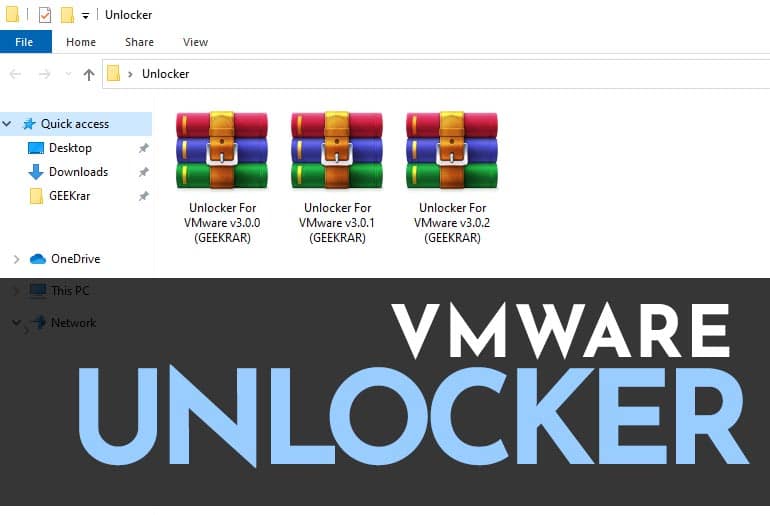If you are looking to install macOS Mojave or any other macOS operating system on VMware, then using an Unlocker for VMware is essential. Once complete, you can easily install any version of macOS, again.
Unlocker for VMware is a small handy software designed on CMD command prompt that allows you to install the Mac operating system.
Tested macOS are the following:
- macOS Mojave
- macOS Sierra
- macOS High Sierra
- macOS X
- macOS X El Capitan
This small and lightweight software is needed for VMware Workstation in Windows operating system. Then you can easily install it on VMware Workstation.
- Download macOS Unlocker on VMware Workstation/Player– ALL VERSIONS
- Download Unlocker for VMware from GEEKRAR Forum
Install macOS Unlocker on VMware
Step 1. Before we get started, you need to close VMware Workstation. Make sure its not running in the background.
*If this is not done, you will damage portions on VMware Workstation*
Step 2. Download the Unlocker for VMware file to a location easily accessible. Once complete extract files by Right click > Extract Here.
Step 3. Next, select Win-install and Right-click select Run as Administrator.
Step 4. When you run Win install the command prompt will pop open. Wait for a few minutes as it copies important files, then stops the service.
Step 5. When the install is finished the command prompt should close automatically.
Create a New Virtual Machine
Step #1. Click on Create a new virtual machine
Step 2. Where going to confirm Unlocker for VMware is successfully installed. Select Typical and click Next .
Step 3. Select the option ‘I will install the operating system later‘ then click Next.
Step 4. Now you should see the Guest operating system Apple Mac OS X added. You can select it and then the macOS operating system of your choice and continue with your installation.