This post will show you how to get the DirectX download, where to install it, and how to use it. The DirectX download is a necessary component to a Windows 10 PC if you are a gamer, and this should always be up to date to play the latest games for Windows 10.
Table of Contents
What is DirectX?
DirectX is a set of API (application programming interfaces) that give low-level access to hardware parts like video clip cards, sound cards, and memory. At a basic level, DirectX allows games to communicate with video cards. In the pre-Windows days, video games had direct accessibility to video cards and the motherboard, and you might directly modify the setup data and make changes.
Since Windows 95, Microsoft restricted access to low-level equipment as a safety step. That indicated that games could no longer connect with low-level system attributes, and it became a problem.
With a focus on creating a solution to the access issue, Microsoft introduced DirectX. DirectX is a middleman that promotes communication between a video game and a video card. DirectX isn’t the only API today, but it’s a native component to the Windows operating system, which gives it a considerable advantage over others. With the launch of DirectX 12 Ultimate, Microsoft is erasing the line between the PC and Xbox Series X, making it a lot easier for game programmers to tailor games to one another.
This DirectX download installation method will work in the following version of Windows: Windows 10 Windows 8.1, Windows 8, Windows 7, Windows Vista, Windows XP Service Pack 2 Windows XP Service Pack 3, Windows Server 2008, Windows Server 2003 Service Pack 1, Windows Server 2003 Service Pack 2
How to check your DirectX version
Below are the steps to quickly find which version of DirectX is installed on your Windows 10 PC using ‘DirectX Diagnostic Tool’.
- Click Start button and in the search type in ‘dxdiag’, then hit Enter
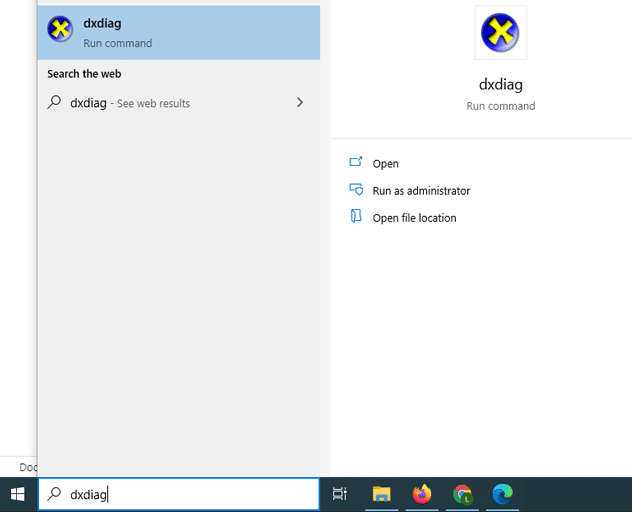
- You may get a message ‘checking for digitally signed drivers,’ you can select ‘Yes’ to proceed.
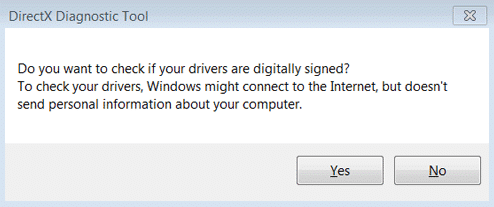
- A DirectX Diagnostic Tool will open, and under the System tab near the bottom, you will see ‘DirectX Version”.
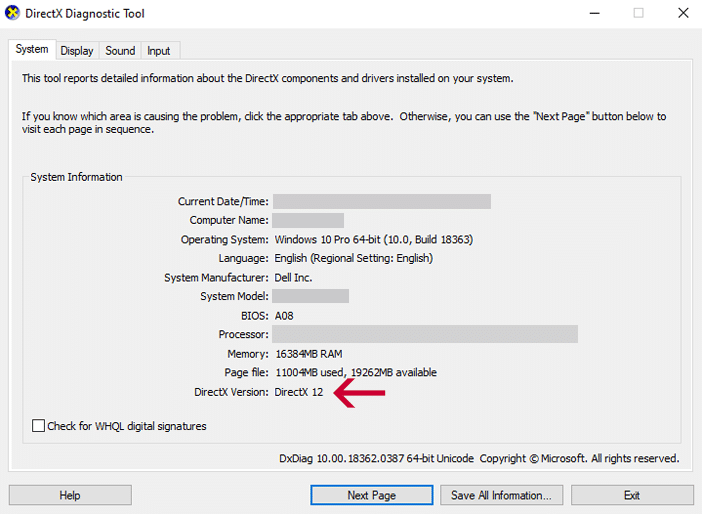
DirectX Download for Windows 10
When installing or reinstalling DirectX for Windows 10, you will update or refresh the associated software components on your Windows 10 PC. Many issues arise from launching and loading gaming platforms. If you are receiving a DirectX error message while games are loading, you can follow a few steps.
The first step is to complete all Windows updates. Officially Microsoft no longer offers a stand-alone download for DirectX. It is included with the Windows 10 updates and automatically installs and rebuilds over time as updates are released. However, if you are specifically trying to get the DirectX download and reinstall it, our link for the setup file is below.
- DirectX Download Version 12 for Windows <DOWNLOAD HERE>
Install the DirectX Download for Windows 10
After downloading the file, go to the folder where its saved and double click on it to execute.
If prompted by the Microsoft store, you can click on Install anyway, to continue with this installation.
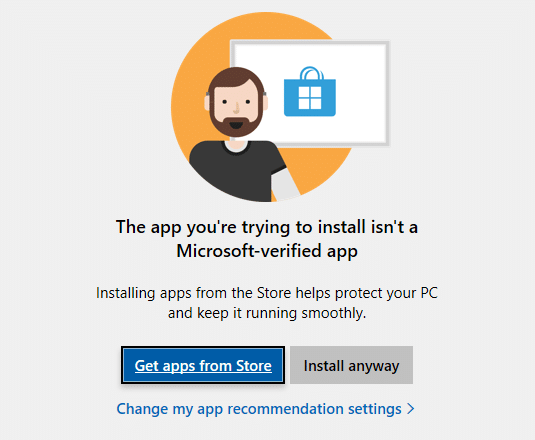
The first window is an DirectX user agreement. In order to proceed, you need to select ‘I accept the agreement’ and click Next.
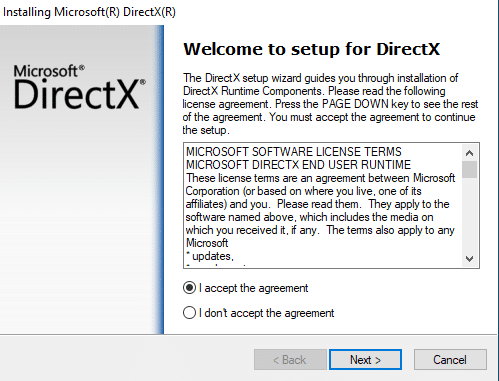
The next piece is not important, and you can uncheck this option. It will install a Bing search bar in your web browser, if you leave it selected.
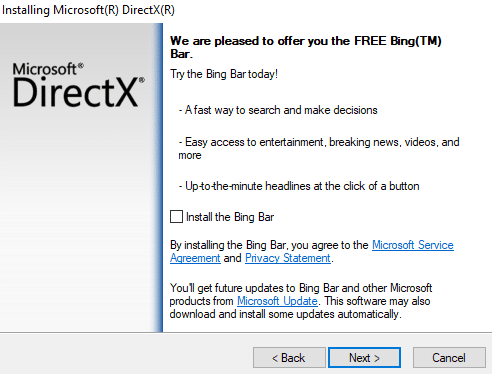
Next, the installation wizard will be ready to download and install the DirectX components. Click Next.
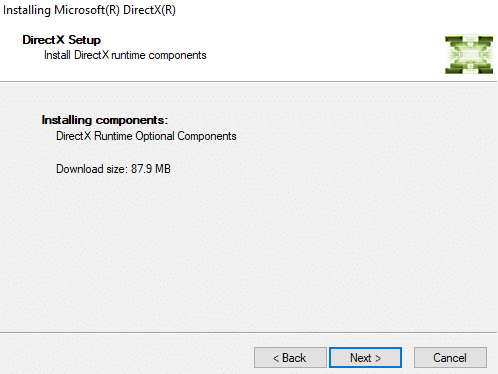
It will begin to download all available components to your Windows 10 PC and then start to install them. This process may take a few minutes depending on your internet connection
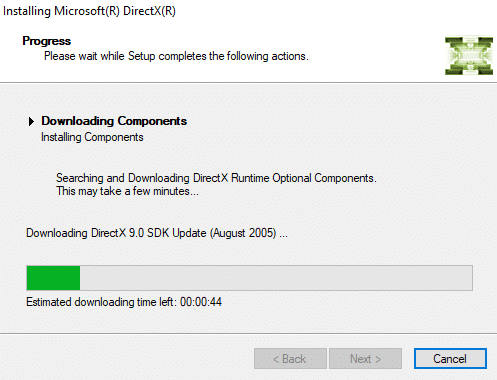
Once the installation is completed, you will be prompted to click on Finish.
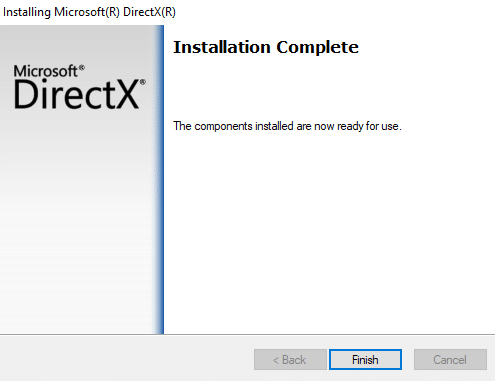
It’s not necessary to restart your computer, but we recommend doing it anyway. This will ensure all newly installed pieces are refreshed and ready to go. You have now completed the installation of the DirectX Download on Windows 10 PC.

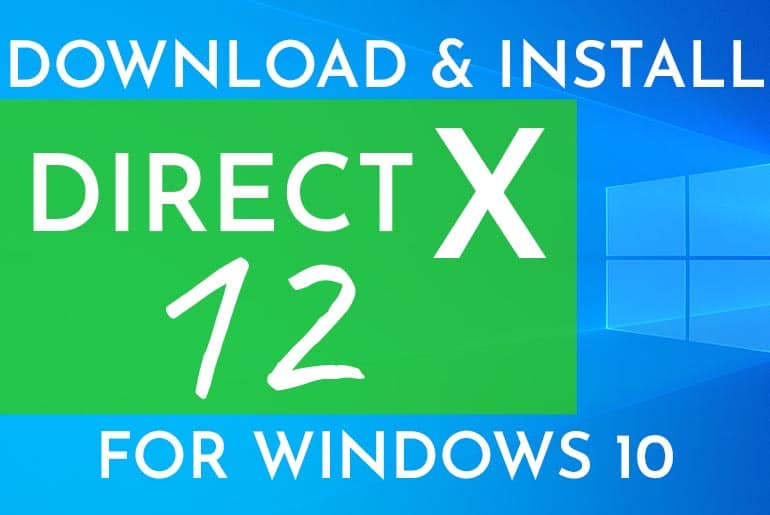












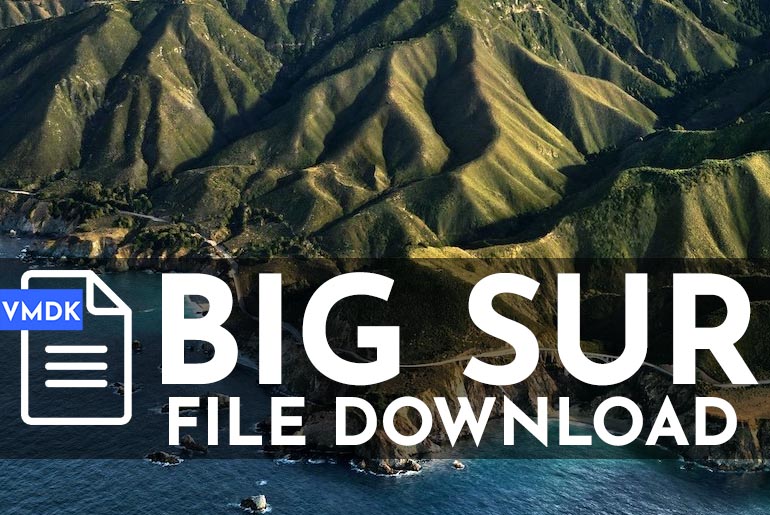
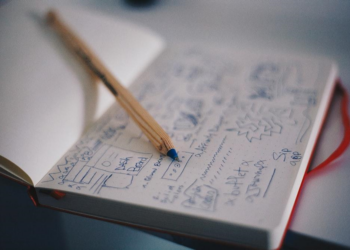
thanks for that