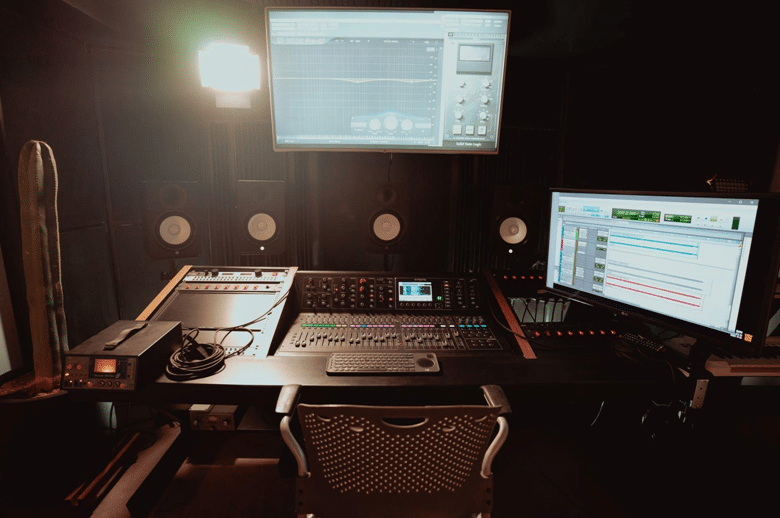Screen recording is a common task for many people today, and it might become a challenge for those who are not really into working with various multimedia software. Choosing a proper program can help you simplify your working process and make it more convenient. But how to choose a suitable software solution among dozens of variants the market offers today? In this article, we have collected the best programs that are worth your attention.
Table of Contents
Where Screen Recording Software Can Be Useful
If you are still wondering whether you need a screen recorder, let’s take a brief overview of the most common tasks such software can help you complete.
First of all, screen recording software can perfectly work for creating video tutorials as it lets you capture your actions and the sound for you can explain to your viewers how to do something. Furthermore, such tutorials can help you share some information with your colleagues or customers. Finally, video tutorials are perfect for technical support as they can clearly display the problem and the solution.
Also, screen recorders are an indispensable tool for recording online meetings. This topic is highly relevant today as most appointments are held online. However, it can happen that some people cannot join a meeting; thus, they need to get a recording, which can also be helpful for organizers can analyze the event and find some growth zones.
Last but not least – video recording software is great for creating original video content. For example, you can record video reviews on various programs or capture the gaming process if you are into video gaming. Together with video tutorials, such videos can be excellent content for your video blog.
How to Choose a Screen Recorder for PC
The next question is: how to choose a screen recorder for PC that would suit your needs? The challenge is that the market offers a great variety of software solutions for screen recording. So, you should decide on some key points at the start.
First, you need to consider the operating system you work with. Note that some programs are compatible with both Windows and macOS, while others are intended only for one of these.
The next step is to choose between an online service and a desktop program. Online services can be easier to use and more straightforward; however, they usually have fewer features than desktop solutions.
And one more point – you can pick a free program or purchase a license for the software. Here, it is worth mentioning that you can find a suitable free program, and “free” does not always mean “worse.” Also, many paid programs offer free trial versions, and you can use them if you find their functionality enough for your purposes. So, we can say that it is possible to find a suitable solution in both free and paid categories.
Top Screen Recording Programs
Now, when we have already taken a look at the most significant points of using and choosing screen recording software, you can select the best solution for you. And this top of programs can help you pick the best of the best.
OBS Studio
OBS Studio is a free program for screen recording and live streaming. It allows you to record videos of any length or stream to YouTube or Twitch directly from the program. You can record the entire screen or a custom area; the program also allows you to customize hotkeys to simplify the process.
OBS Studio is available for Windows, Mac, and Linux users, and it is absolutely free. However, the interface may be complicated for a beginner. One more disadvantage is that the developer does not provide technical support; you can only look through guides and join the forum and the Discord chat.
Movavi Screen Recorder
Screen Recorder by Movavi is a simple yet functional program that allows you to record videos with audio and make screenshots. Also, you can record a video from your webcam and add such effects as highlighting cursor clicks and movements and keyboard strokes. The program also offers customizable hotkeys and the opportunity to upload a video to YouTube or Google Drive.
Movavi Screen Recorder is available for Windows and Mac users. The program offers a 7-day free trial version; after that, you need to purchase a license to continue using the program. Also, the developer provides technical support in multiple languages, and on the official website, you can find a knowledge base and many helpful how-to articles.
Free Cam
Free Cam can help you record your screen with the system sound and the sound of your microphone and save recordings in the WMV format or upload them to YouTube directly from the program. Also, this software includes some basic editing options for you can cut extra fragments, adjust audio, and remove noises from the background.
The program is available for Windows 10/8/7 and is free. However, there are no opportunities to record a webcam and save videos in other formats; to access this functionality, the developer offers to purchase Cam Pro. Besides that, you can find guides and a knowledge base on the official website, and the developer provides technical support.
ShareX
ShareX is another free software solution. It allows you to record the entire screen, a window, or a specific area; however, there is no opportunity of recording a webcam. The program also offers you the ability to make screenshots, edit them, and apply custom watermarks and color effects. Note that editing options are available only for images, not for videos.
ShareX is available for Windows and Linux users. The program is free and open-source, and no paid options are offered. The developer also does not provide technical support, but there is access to all the documentation for the program on the official website. Besides that, you can join the community on Discord and other resources.
Ezvid
Ezvid is a very straightforward software solution for you can record a video from your screen and make it look and sound professional. This program allows you to capture the screen, system sound, and sound from your microphone. Also, it offers such features as synthesizing speech and adding text, images, or other clips to your video.
Ezvid is available for Windows only. It is free; however, the developer encourages users to make a donation. Technical support is not provided, but on the official website, you can find answers to frequently asked questions and a video guide demonstrating the functionality of the program.
TinyTake
TinyTake is a program that allows you to record the screen and image from your webcam. As this screen recorder can also capture the system sound or the sound from your microphone, there is no opportunity to record them simultaneously. The program also has the functionality of making screenshots and uploading images from your computer.
TinyTake is available for Windows and Mac users. The basic version of the program is free; however, it has multiple limitations, such as the 5-minutes limit for the recording and the lack of editing options that are unavailable. To use all the opportunities of the program, the developer offers to purchase a license.
DVDVideoSoft’s Free Screen Video Recorder
Free Video Screen Recorder by DVDVideoSoft is a very lightweight program that offers you the functionality of recording the screen, making screenshots, and editing them. However, when it comes to sound, the program can record only the microphone, without the system sound. One more disadvantage is that recordings are saved in the AVI format only.
Free Video Screen Recorder is available for Windows only, and it is free. On the official website, you can find a knowledge base and answers to frequently asked questions. Also, the developer provides technical support.
CamStudio
CamStudio is a very simple tool that is intended for video recording only. There are no opportunities of recording a webcam, making screenshots, or editing recordings. The program can also record the system sound or the sound from your microphone; however, there is no ability to capture them simultaneously.
CamStudio is available for Windows users. The program is completely free without paid options. On the official website, there are answers to frequently asked questions. And if you need technical support, the developer offers you to join the support forum.
Apowersoft
Apowerrec by Apowersoft is a very convenient tool that can help you to record your screen, your webcam, your microphone, and the system sound. Also, the program includes a built-in editor that can help you edit your recordings. In addition, there are many customizable settings that can make the process of screen recording simple, and the interface is very user-friendly.
Apowerrec is available for Windows and Mac users. You can use the trial version of the program; however, there are limitations such as the 1-minute limit for recordings and the impossibility of editing videos. Also, technical support is provided only to those users who purchased a Pro version of the program.
Conclusion
As you can see, there are many free, freemium, and paid programs with different functionality and interfaces. Knowing your purposes, you can choose the best variant for you, and here, “the best” does not mean “the most expensive.”