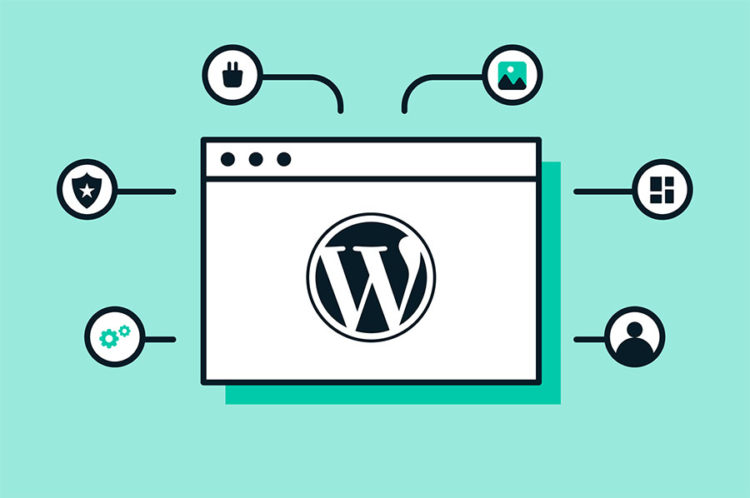Security is important to anyone with an online presence. It’s no exception if WordPress is your content management system of choice. It is generally secure, but it’s not immune to open-source vulnerabilities.
This guide covers a few important steps you need to take to be able to manage your WordPress site safely and securely. There are alternatives like Fusion Arc Hosting, where you can outsource these tasks if you choose that path.
Some website security practices apply only to WordPress, while others – to all sites in general. Among the latter are firewalls, SSL, two-factor authentication, and strong passwords. Secure WordPress themes and plugins apply only to WordPress.
Ideally, you’d apply as many of these practices as possible to keep your site at its safest.
Table of Contents
1. Secure login
Protecting your accounts from login attempts by unauthorized and potentially ill-meant entities is the most basic step. You can enable two-factor authentication (2FA), requiring users to verify their sign-in on two different devices.
All users who have accounts on your WordPress backend should have strong passwords. Use a password manager to generate and keep track of strong passwords for you.
Never use “admin” as an account username – it’s typically the first one hackers will try in a brute force attack. Create a new account with another name if you’ve already created a user with “admin.”
Many websites have captcha codes, and that’s no coincidence. They are used to verify the user is human and not a bot. Plugins like reCaptcha are compatible with WordPress sites.
Multiple login attempts characterize brute force logins. You could place a limit on how many times someone can enter the wrong information. Just make sure you don’t lock yourself out of your own site this way.
By enabling auto-logout, you’ll stop people from snooping in your account in case you forget to log out of your profile. Use the Inactive Logout plugin to enable auto-logout on your WordPress account.
2. Control who accesses your content
If your site contains a lot of valuable information, it’s reasonable to lock content in WordPress so that only certain people can access it. Content Locker can help you do this. This plugin is the top-rated one for gating content on WordPress. If a user wants full access to your content, they are prompted to sign up for a newsletter or share it on social networks. The plugin designates membership areas as well.
3. Keep it Updated
Hackers are likely to target outdated versions of WordPress because they have a considerable number of vulnerabilities. Before you perform an update to the latest version, back up your site and update any plugins. You need to make sure they’ll work with the latest version.
4. The Best Hosting is Secure Hosting
Security should be your #1 priority when selecting a hosting provider. Consider companies that have taken measures to protect your data and recover it swiftly if your site is attacked.
5. Install at Least one Security Plugin
It’s a very good idea to install at least one security plugin. Make sure it’s reliable and reputable. Security plugins scan the site for infiltration attempts, prevent hotlinking and other content theft, change source files that might leave your site vulnerable, and reset and restore it if necessary.
6. Get an SSL Certificate
Secure Sockets Layer (SSL) technology creates an encrypted connection between your site and the browsers your visitors use, making sure no one can intercept the traffic between the two endpoints.
You must enable SSL on your WordPress site. You can use a dedicated SSL plugin or do it manually. An additional advantage of SSL certificates is that it improves SEO and makes a good impression on people browsing your site. You probably know Google Chrome warns users when they’re about to visit a non-SSL-enabled site.
The SSL certificate is reflected in the homepage URL. Your connection is secure if it begins with “HTTPS://” where the “s” stands for “secure.”
On the other hand, you need to get an SSL certificate if the URL starts only with HTTP://.
7. Choose a Safe Theme
The same principle that governs plugins applies to themes as well. Don’t opt for any WordPress theme just because it’s visually appealing. Make sure you opt for one that is compliant with WordPress standards to prevent vulnerabilities caused by an unsafe theme.
You can check if the theme you’re currently using is sufficiently secure by copying your website URL into W3C’s validator. You could also copy the theme’s live demo or the URL of any WordPress site. Look for a new theme in the official WP directory if it emerges your theme isn’t compliant. WordPress software is compatible with all themes in this directory.
8. Perform regular backups
Your host and WordPress should back up your website information so you don’t lose it in an incident. Automatic backups are recommended.
9. Install a Firewall
Firewalls are placed between external networks and the network hosting your WordPress website. They prevent unauthorized users from accessing your system or network from the outside. By eliminating this connection, firewalls prevent malicious activity on your site. Experts recommend the Web Application Firewall (WAF) plugin for WP.