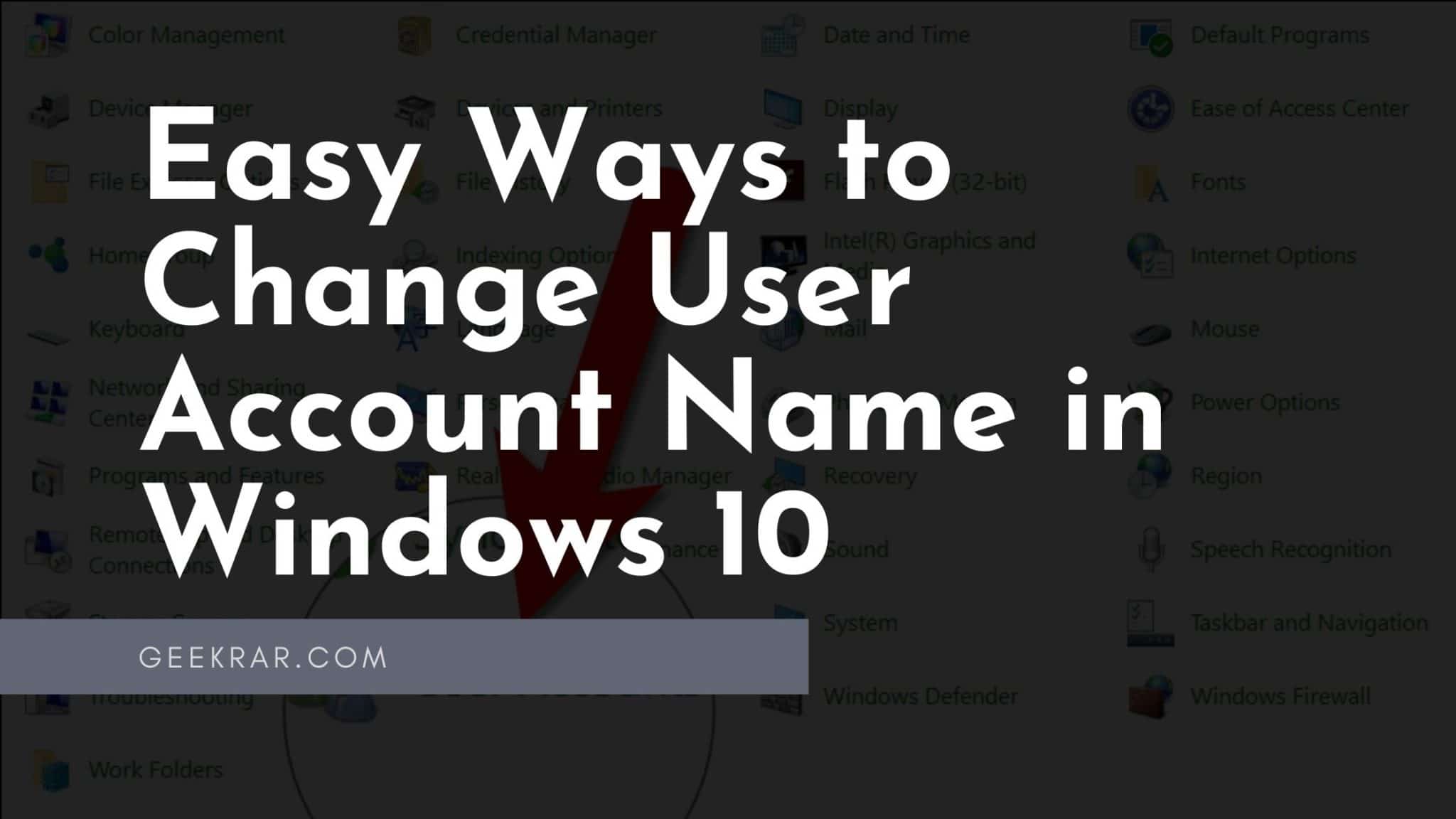When you sign in to Windows 10, the user account name is displayed on the screen. Perhaps you want to change it for some reason. It’s not hard to do, and there are several ways to do it. Let’s talk about them in more detail.
Table of Contents
How to Change Username in Windows 10
There can be many reasons for changing the username in Windows 10. Some are trying to make their account less playful or get rid of the facelessness in the face of a specific “user.” If you decide to change the Windows 10 user account name that appears on the screen when you sign in, there are several different ways. This article will cover the top 3 options for quickly changing your username in Windows 10.
You can also read: How to Sign Out Microsoft Account from Windows 10
1. Use netplwiz to change your username in Windows 10
The netplwiz account setup utility helps you instantly change usernames in Windows 10. Let’s find out how to do it.
1. In the search box on the taskbar, type netplwiz, and press Enter. You may likely need to select the desired user account from several available in the list.
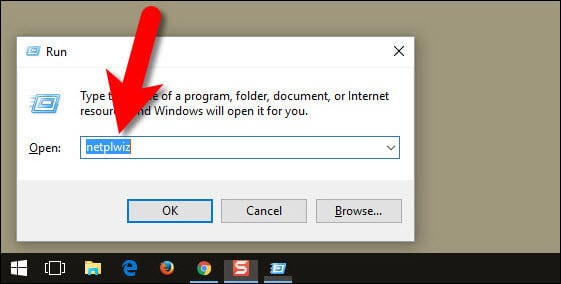
2. In the users of this Computer window, select the account whose name you want to change.
3. Once you have done so, click on the properties button below the window.
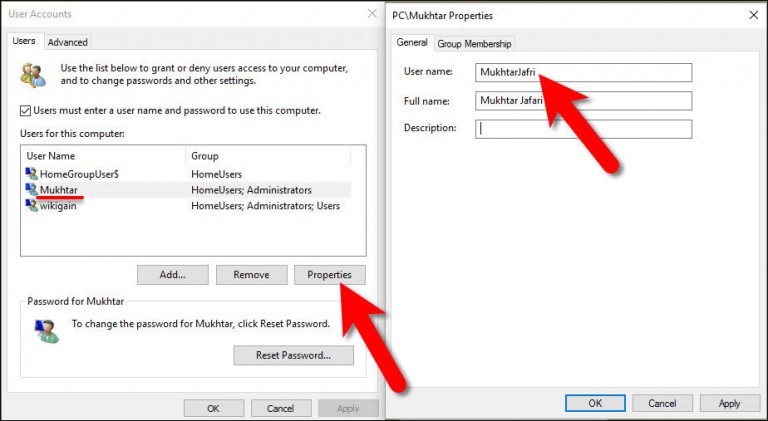
4. Enter a new username in the Full Name field in the window that appears.
5. Now click Apply and OK to save the changes.
You will now see the new username when you sign in or sign out of your account.
2. Use the Local Users and Groups console to change the user name in Windows
Here’s another quick way to change your username in Windows. To do this, run the lusrmgr.msc command. Follow these steps:
1. Right-click the Start menu and select Run. Alternatively, you can press the Win+R keys to open the Run dialog box.
2. When the Run window appears, type lusrmgr.msc in it and press Enter. You will now work in the Local Users and Groups window.
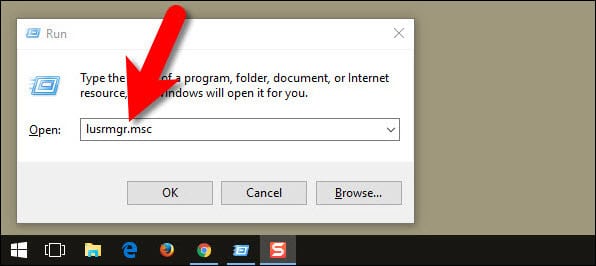
3. Here, you will find the Users and Groups folders. Expand the Users folder in the left pane.
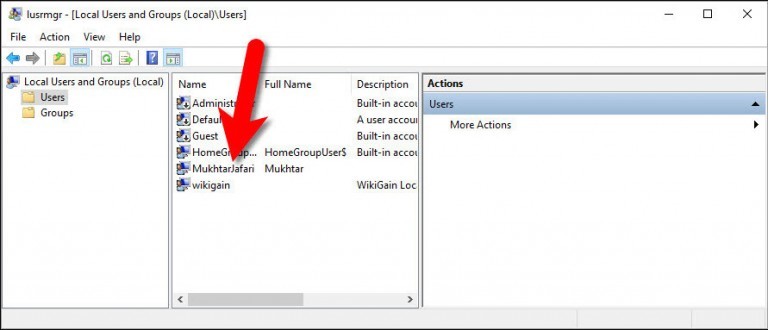
4. Here, you will see several user accounts of your system. Double-click the user account you want to rename.
5. Enter a new username when prompted. This name must be entered in the Full Name field.
6. Click Apply and OK to save the changes.
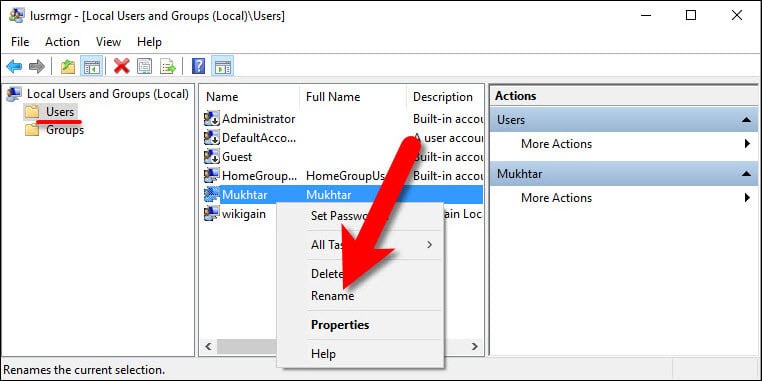
You can also use this setting to prevent users from changing their passwords. To do this, check the “Prevent user from changing password” checkbox, click Apply, and click OK.
3. Use control panel to change your user name in Windows
The last way to change your user name in Windows is to use the Control Panel. To do this, follow these steps:
1. Press Win+R to open the startup window. Once opened, type the control panel and press Enter. You can do something else – use search by typing the phrase control panel in the search box on the taskbar.
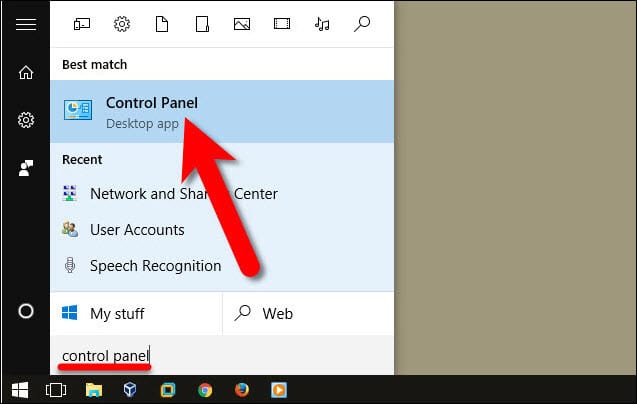
2. When you find yourself in the Control Panel window, click user Accounts.
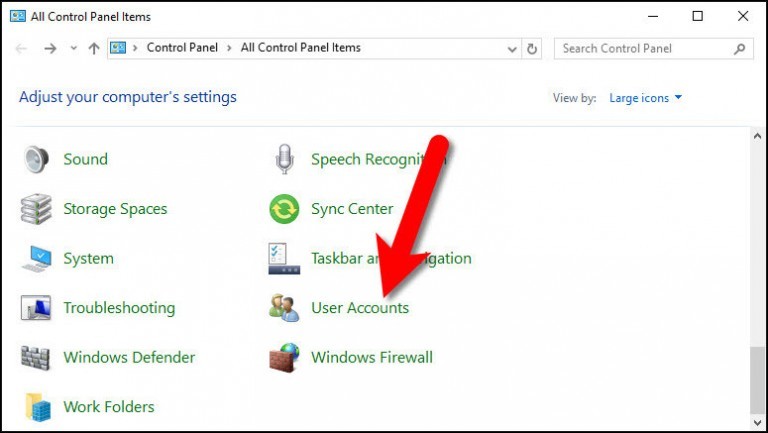
3. Click “Change Your Account Name” in the next window.
5. Now, you need to enter a new account name.
6. Click Rename to save the changes.
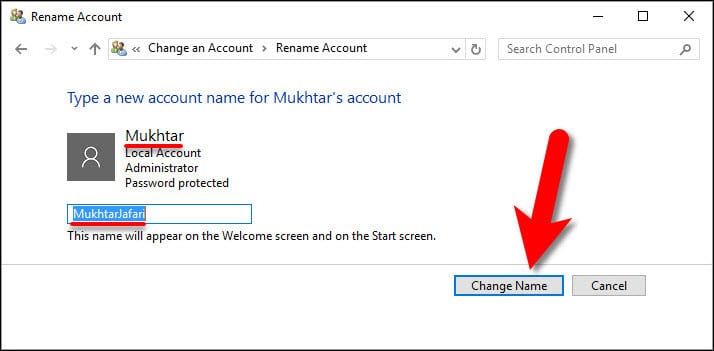
That’s it! You will now see the new name on the window screen when you log in and out.
Conclusion:
I hope this guide on Easy Ways to Change User Account Name in Windows 10 was helpful. If you know any better ways to Change the User Account Names in Windows 10, share them with our readers.